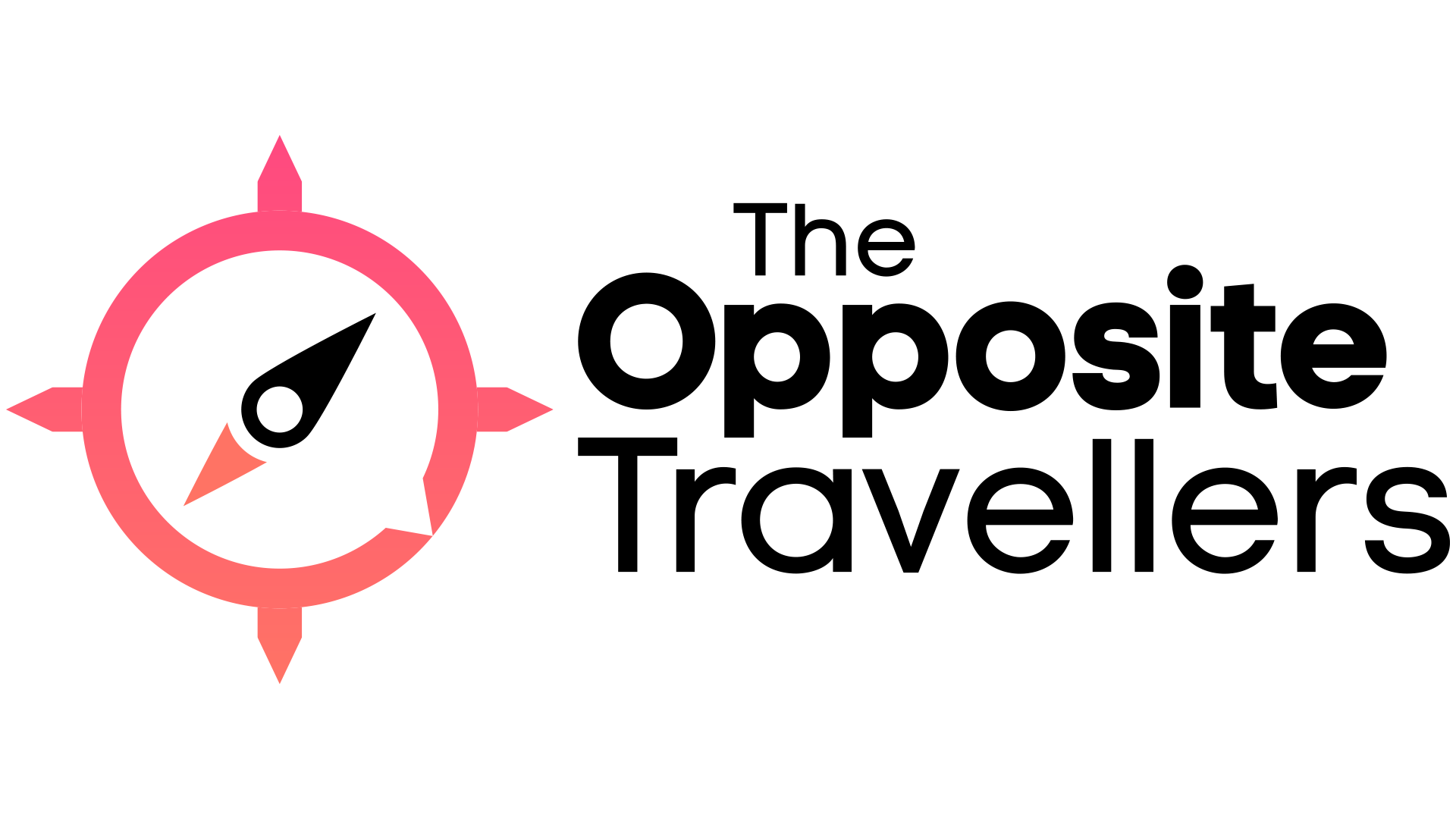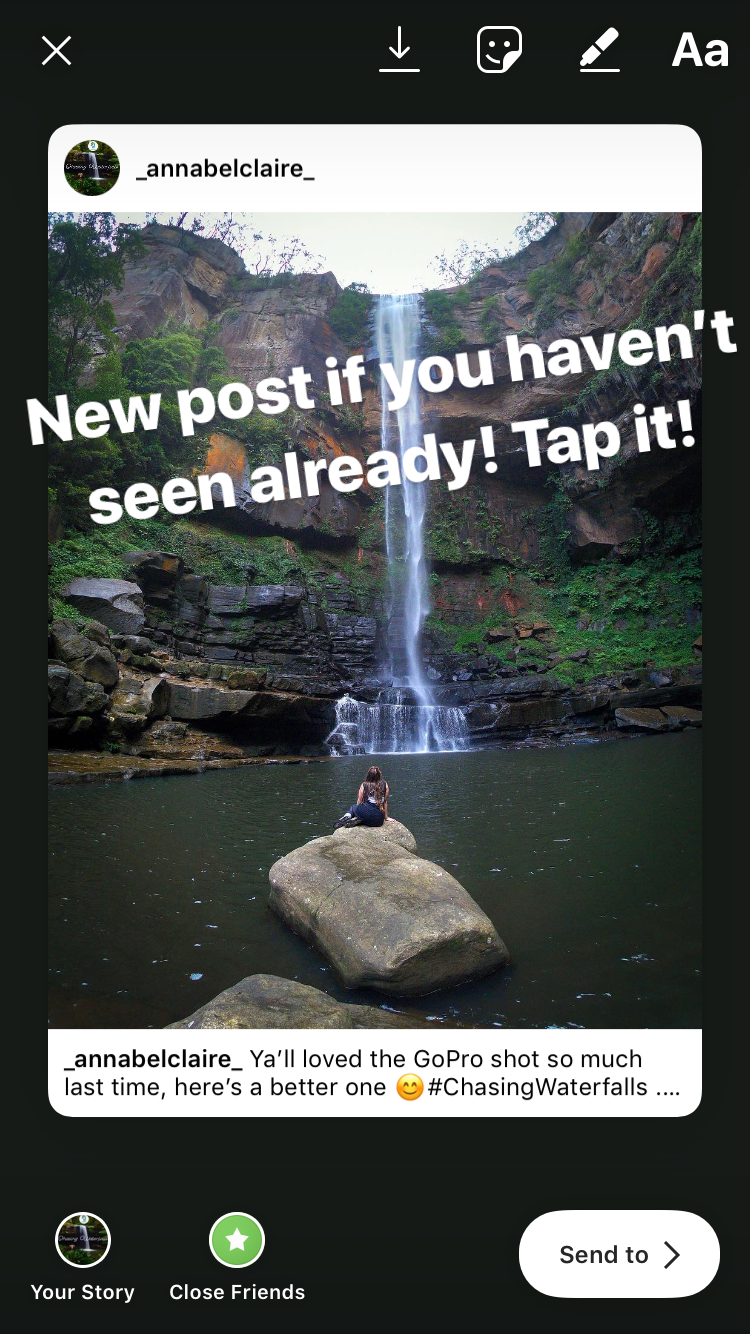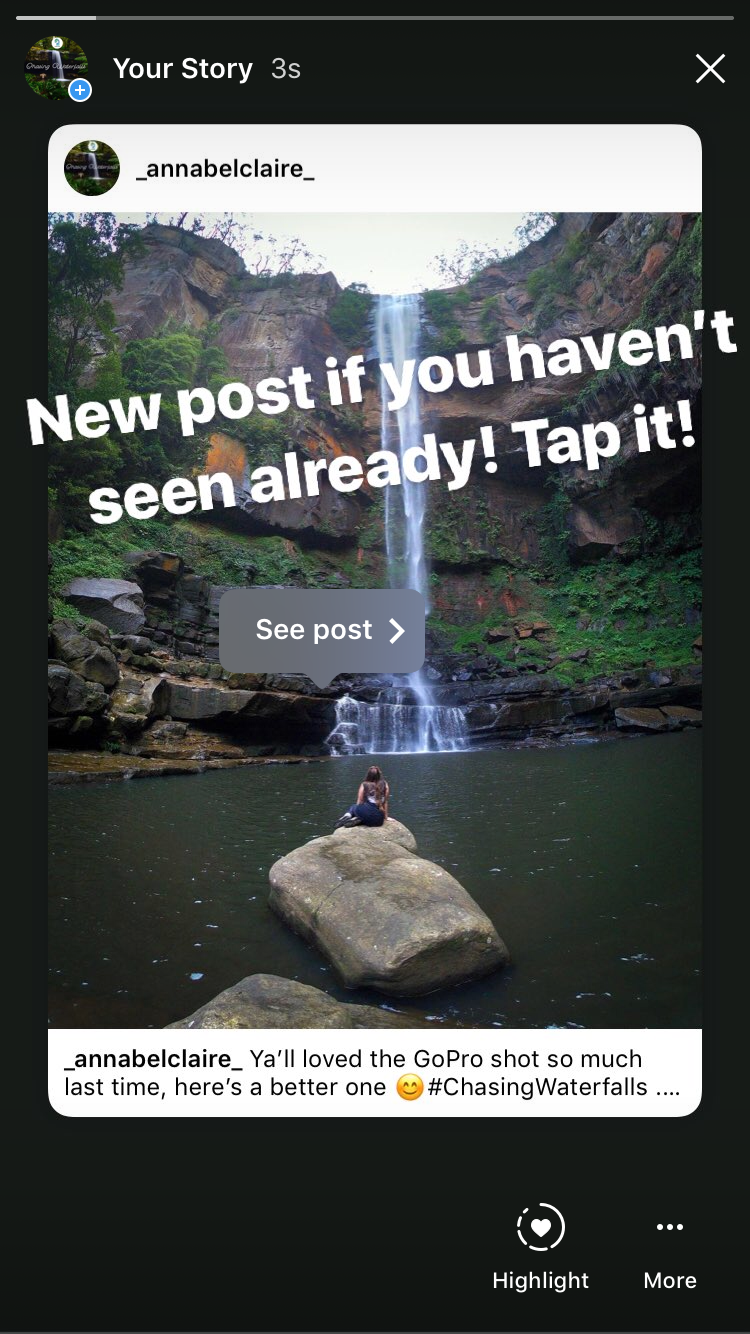How to Reshare an Instagram Post to Your Instagram Stories
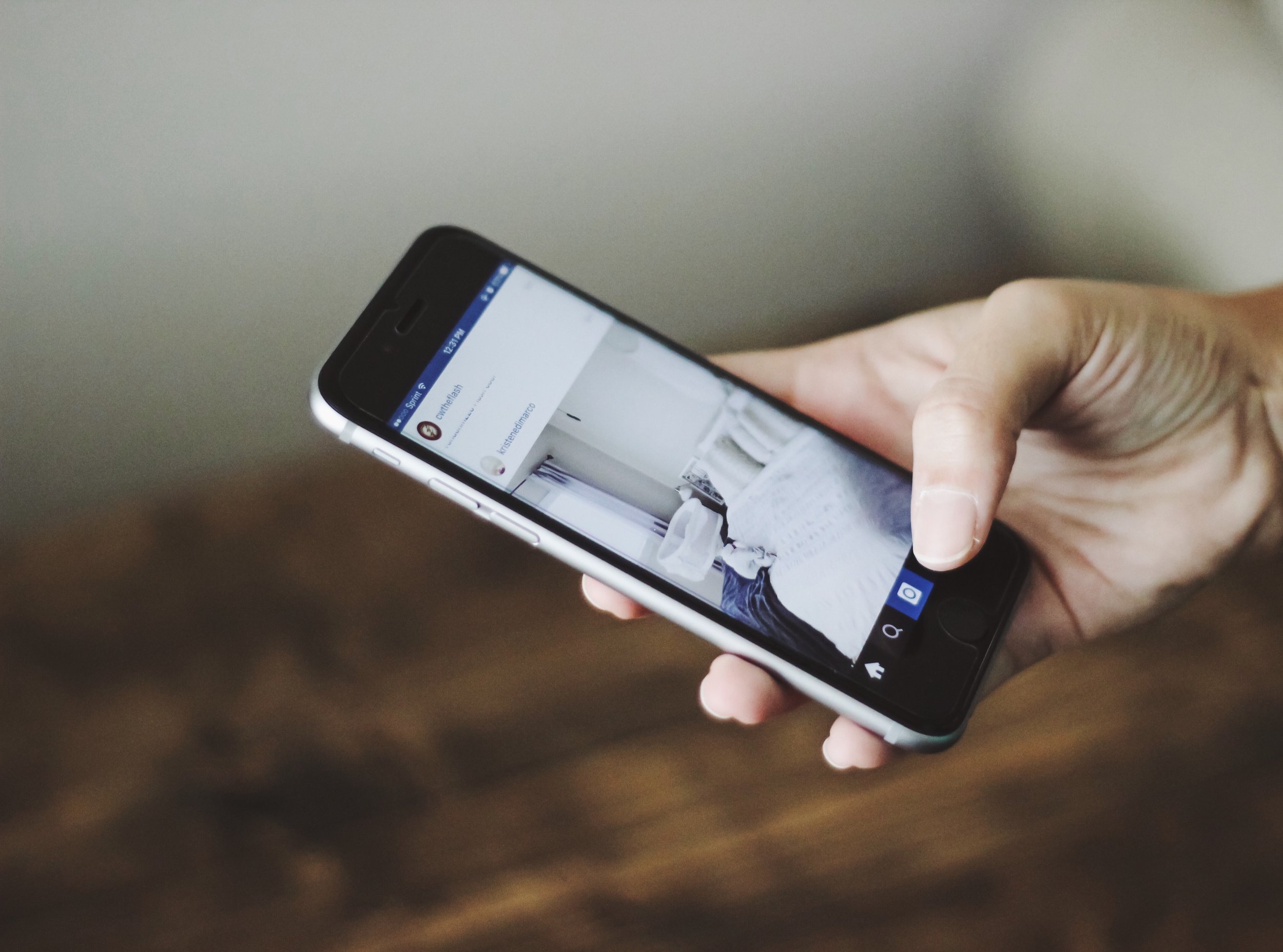
Wondering how to reshare posts to your story? Our social media expert Annabel breaks down how to use the new reshare feature within Instagram. Learn how to share a regular Instagram post from your feed straight to your own Instagram story in 5 simple steps!
This post is brought to you by our social media expert Annabel Claire. When she's not busy with her social media marketing gig or writing for us, she is running her blog and chasing her passion on www.annabel-claire.com. You can also find her sharing her awesome adventures on Instagram and Twitter.
In one of my previous posts I spoke about a rumour that sharing a post directly to your Instagram story was coming to the platform.
Spoiler alert: it’s landed!
Interestingly, for me the feature was only offered for my own photos initially, but now it’s expanded to anyone and everyone. I guess that’s enough proof that Instagram likes to roll out it’s new features slowly.
In any case, you can now share posts directly to your story, complete with a clickable link to the post. I know. Groundbreaking.
I shouldn’t have to explain how amazing this is. No more “New post”stories, desperately trying to make people click on your profile, using arrows and emojis. No more encouraging people to be bothered to go searching you up (like anybody has time for that). This feature eliminates it all, allowing users to go straight to your image.
Other reasons why this is great:
- Increased profile visits (especially if you’re using my other tips for doing this).
- Easier to get featured on stories from other accounts (and see results from it).
- Quicker, instant sharing of the amazing content we see on the platform (or don’t see because of the pesky algorithm).
So now you know it’s a thing, how do you do it? Surprisingly enough, lots of people have been asking me how to do this, so I figured a blog post was warranted. Don’t worry, I’m going to walk you through it step-by-step.
Step 1
First, go to a photo that you want to share and tap the paper airplane icon:
Step 2
Your options will appear below. Tap on “Add Post to your Story” (if you don’t see it yet, don’t worry, Instagram's obviously just taking it’s sweet-ass timeagain).
Step 3
Once you’ve chosen this, you’ll get two options of how you want it to look on your story. Simply tap on the screen to toggle between the two views. One is more simplistic, while the other shows some of the caption for the post.
Step 4
As usual, you can add text as you please. I would advise encouraging people to tap on the post. I’m not sure how many people are aware of this new feature at this point, so shout it from the rooftops if you need to.
Pro Tip:
Tapping on the image will make it appear in front of any text or stickers, so be extra careful as this can be super frustrating to rectify.
Step 5
Finally, post it to your story! Once viewing, if users tap on the image, a little “See post” icon will appear, which they can click on and go directly to your photo.
Voila. How amazing is that?
The best way to use this feature is to post when you’ve got a new picture up OR alternatively, play the account-sharing story game to reach new people. You can read more about that in my post: How to get a steady Instagram follower increase.
I don’t know about you, but I’m pretty excited this new feature has finally made it to Instagram. Let’s get using it and see what it can do!
Other useful posts you might want to check out:
5 Ways to Ensure a Steady Instagram Followers Increase
The Best Content to Post on A Facebook Business Page
Ryan is an entrepreneur from Toronto, Canada who moved to London, England quit his job as a PE teacher and started two successful companies by the age of 29 working out of his home office.
Ryan is a digital marketing consultant who helps business leaders and entrepreneurs rebrand themselves and their companies and profit wildly in the process.
Ryan’s clients are some of the most successful business men and women in London and he has helped them and their business take the digital world by storm.